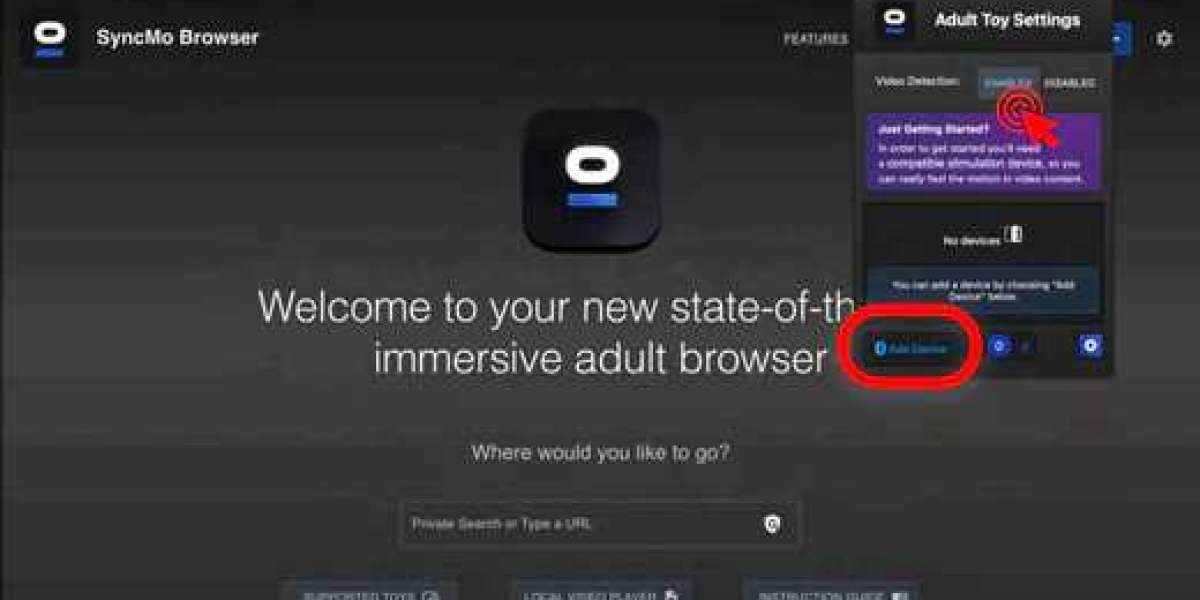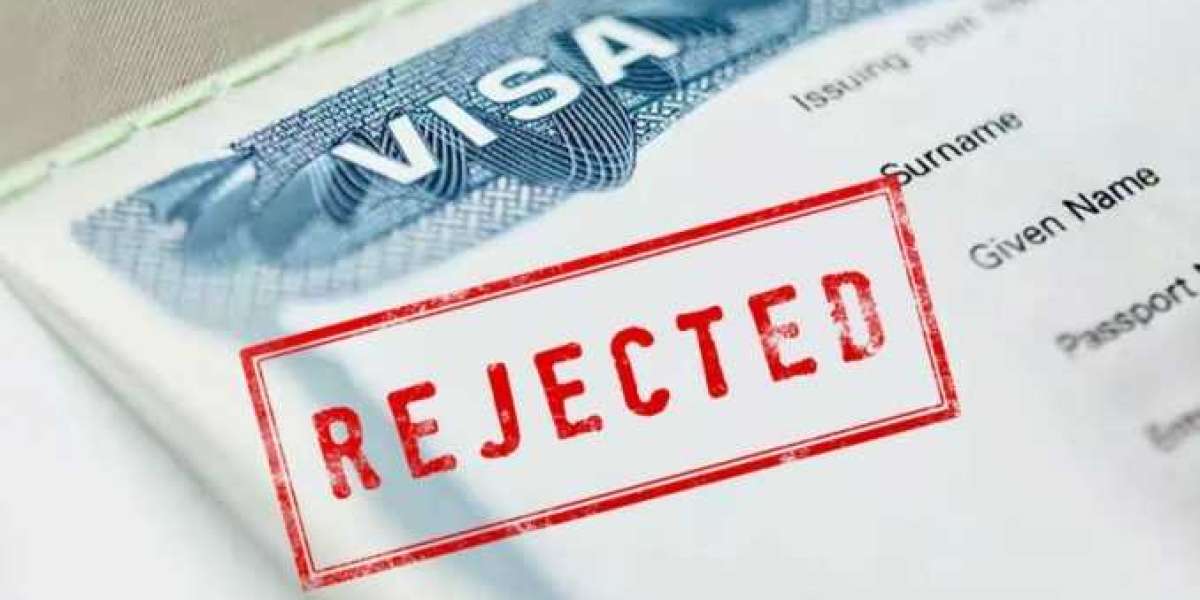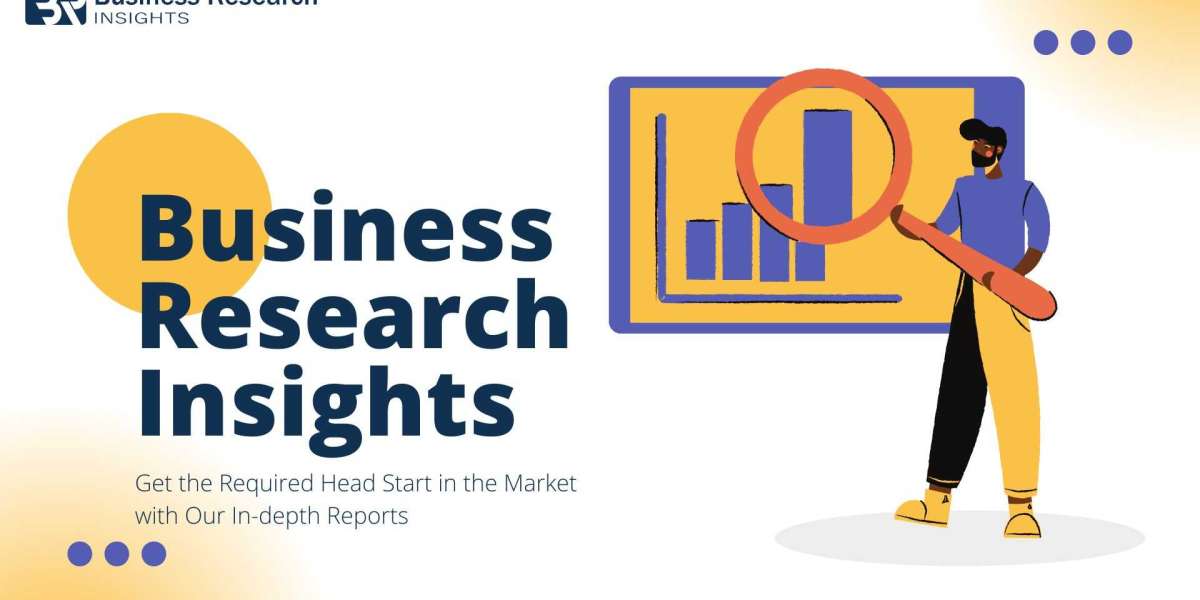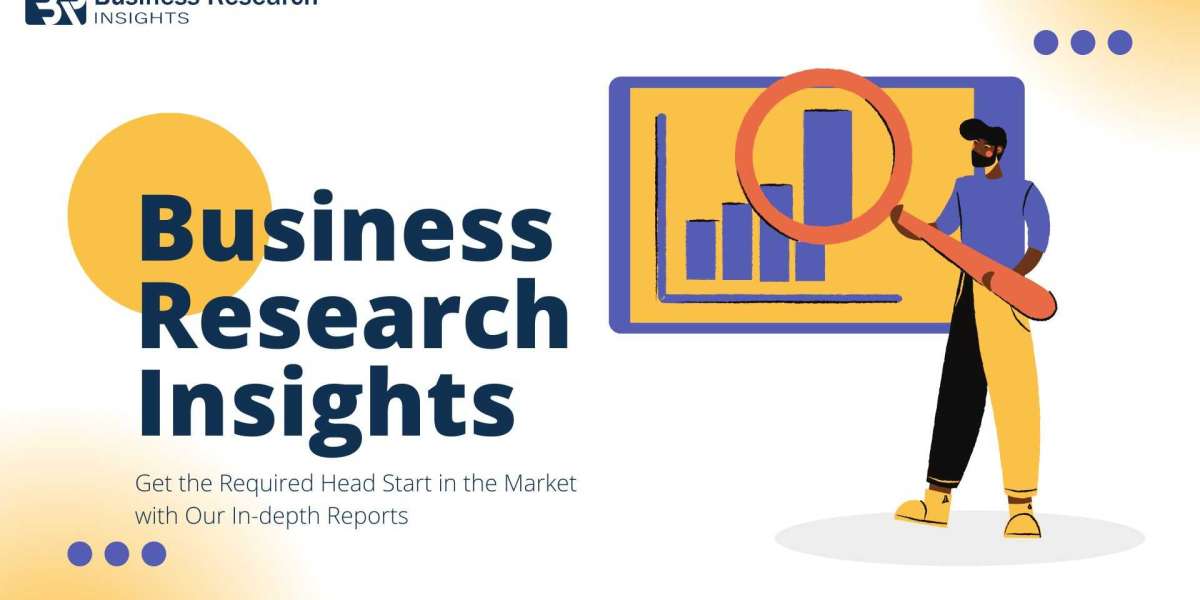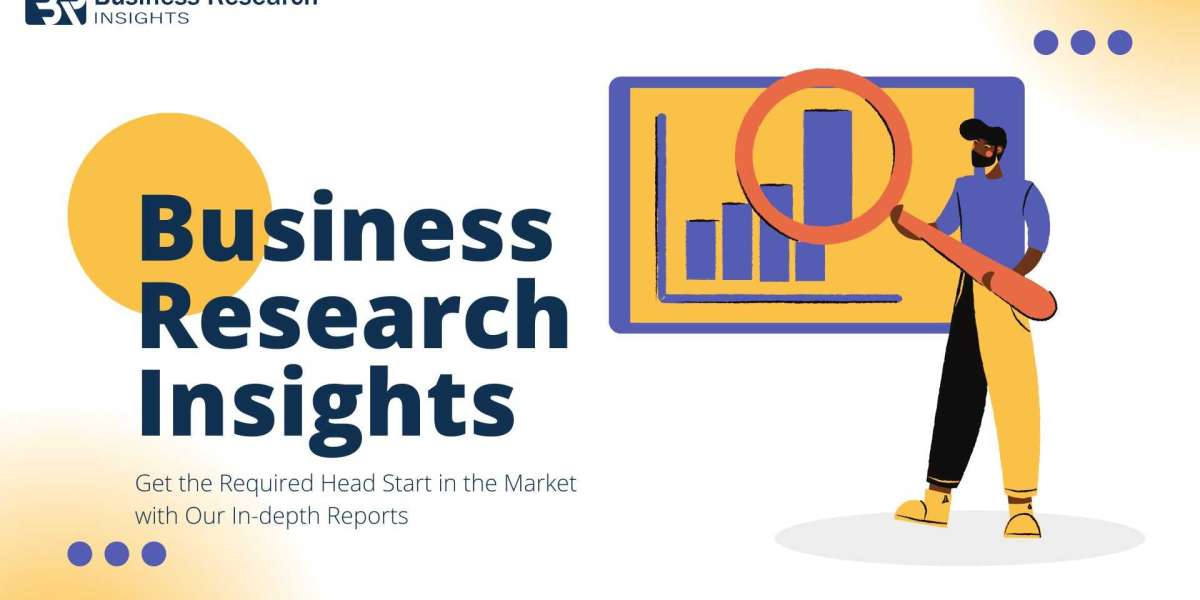3 Easy Steps to Connect
- Activate and Prepare: Activate your key card, open Adult Toy Settings, and ensure Bluetooth is on.
- Connect Your Device: Select your toy from the search results. Ensure it’s in discovery mode. MacOS users may need to grant Bluetooth permission.
- Test the Connection: Once connected, the section will turn green. Use the up and down buttons in the settings window to test if your toy is receiving commands.
More Details
After activating the key card, congratulations! You can now start using SyncMo.
Press the SyncMo Icon in the navigation bar, the Adult Toy Settings window will open below. This is where you can add and configure your adult toys. Select “enabled”. (*Please make sure that your computer has Bluetooth is turned on)

SyncMo will now search for devices. Your toy will appear under the search section. Select the toy to connect. If you do not see your device, please make sure your toy is switched on and is in discovery mode.

Usually this causes the bluetooth light to flash on the device. Please check your device manual for details.
*NOTE FOR MACOS USERS: During the first time you add a device you may be asked by macOS to give SyncMo permission to use Bluetooth.

Once your toy is connected the section will be green and say connected.

Now you can test your toy to make sure it is receiving commands from SyncMo.
Simply use the up and down buttons at the bottom of the Adult Toy Settings window while the toy is connected, and the device should begin to move, vibrate, pulsate, heatup, squeeze or suction, depending on the device you have purchased.
Article From: How Can I Confirm My Toy is Connected to SyncMo?